WineCalc Use Notes
05/02/13 21:41
Blend Tool – an example
To calculate blends in the WineCalc app, you select the blends calculator.
This calculator allows blends to be calculated for a variety of solutions to common problems. One example is if you want to blend a low acid wine with a higher acid wine to achieve a slight increase in the first wine’s acid. If you only want to increase the acid a small amount, how much of the high acid wine will do the trick? This is a common problem that WineCalc can solve neatly for you. This is how:
1.) Select the blend tool from the bottom menu bar. 2.) Select “Solve for: Src1 volume + blend” button from the left side buttons in the keypad area. 3.) What this does is allow you to enter Src1 acid, Src2 acid, and Src2 volume as well as the desired target acid level in the Blend, and the calculator will calculate Src1 amount to blend with your Src2 amount to achieve the correct blend values, and display these for you.
Lets work an example:
You have two wine batches. Src1 has 0.57 acid, while Src2 has 0.72. You want to create a blend that has an acid of 0.67.
Open WineCalc and dial up the blender tool:
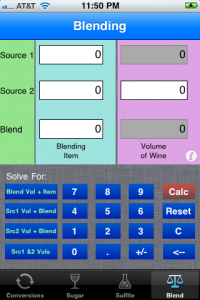
The blender calculator
Next, we need to select one of the four built in blend methodologies. To create a blend from two sources – one with high acid and one with low – we need to select one of the two options “Solve For:Src1 Vol+Blend”, or “Solve For: Src2 Vol+Blend”. For this example, lets select “Src1 Vol+Blend”. (shown circled)
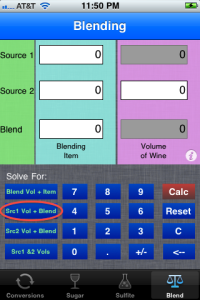
Select Src2 Vol+Blend
Enter the Src1 and Src2 acid levels. In our example we have stated we have 0.57 acid in Src1 and 0.72 acid in Src2. The blend should be 0.67. Also of note on this blend option is that we need to know how much Src1 volume will be required to commit to this blend. For this example, I will use Gallons, and assume we will start with 10 gallons of Src2. The blend tool will calculate the resultant blend volume as well as how much Src1 will be required to achieve 0.67 acid in the resultant blend. Enter your numbers in the hilited fields as shown below:
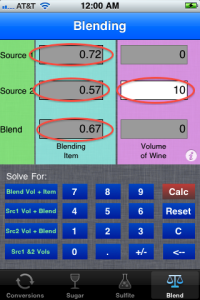
Enter the information requested into the fields shown.
Now when you press the red Calc button, the resultant blend amounts will be calculated and displayed in the previously empty fields. As shown below:
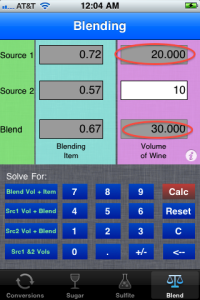
Showing the resulting amounts to blend together to achieve the blend target of 0.67 acid
The other buttons in the left side of the keypad show similar types of calculations. Experiment by selecting each item and watching as WineCalc highlights the fields you must provide information. The results will appear in the non-highlighted fields when you press the Calc key.
I hope this short tutorial has been of some help.
Regards,
TamaracApps
To calculate blends in the WineCalc app, you select the blends calculator.
This calculator allows blends to be calculated for a variety of solutions to common problems. One example is if you want to blend a low acid wine with a higher acid wine to achieve a slight increase in the first wine’s acid. If you only want to increase the acid a small amount, how much of the high acid wine will do the trick? This is a common problem that WineCalc can solve neatly for you. This is how:
1.) Select the blend tool from the bottom menu bar. 2.) Select “Solve for: Src1 volume + blend” button from the left side buttons in the keypad area. 3.) What this does is allow you to enter Src1 acid, Src2 acid, and Src2 volume as well as the desired target acid level in the Blend, and the calculator will calculate Src1 amount to blend with your Src2 amount to achieve the correct blend values, and display these for you.
Lets work an example:
You have two wine batches. Src1 has 0.57 acid, while Src2 has 0.72. You want to create a blend that has an acid of 0.67.
Open WineCalc and dial up the blender tool:
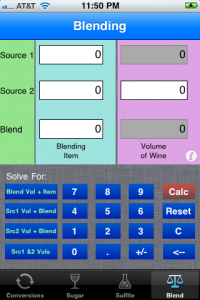
The blender calculator
Next, we need to select one of the four built in blend methodologies. To create a blend from two sources – one with high acid and one with low – we need to select one of the two options “Solve For:Src1 Vol+Blend”, or “Solve For: Src2 Vol+Blend”. For this example, lets select “Src1 Vol+Blend”. (shown circled)
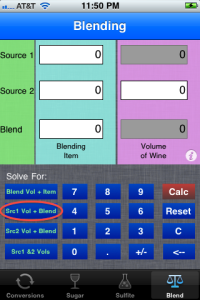
Select Src2 Vol+Blend
Enter the Src1 and Src2 acid levels. In our example we have stated we have 0.57 acid in Src1 and 0.72 acid in Src2. The blend should be 0.67. Also of note on this blend option is that we need to know how much Src1 volume will be required to commit to this blend. For this example, I will use Gallons, and assume we will start with 10 gallons of Src2. The blend tool will calculate the resultant blend volume as well as how much Src1 will be required to achieve 0.67 acid in the resultant blend. Enter your numbers in the hilited fields as shown below:
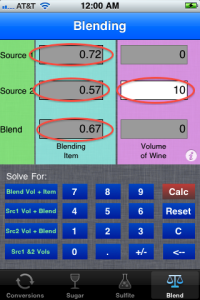
Enter the information requested into the fields shown.
Now when you press the red Calc button, the resultant blend amounts will be calculated and displayed in the previously empty fields. As shown below:
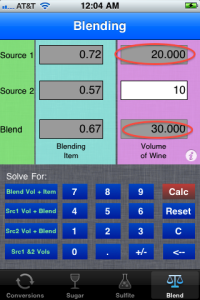
Showing the resulting amounts to blend together to achieve the blend target of 0.67 acid
The other buttons in the left side of the keypad show similar types of calculations. Experiment by selecting each item and watching as WineCalc highlights the fields you must provide information. The results will appear in the non-highlighted fields when you press the Calc key.
I hope this short tutorial has been of some help.
Regards,
TamaracApps
